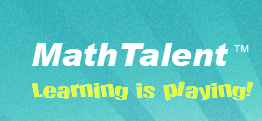Introduction
The CD has the MathTalent software that includes 18 games. Each game may have up to 9 options for teachers to select. There are 2 types of games, Practice and Exams. All Practice games require students to drag and drop the cards to the correct placeholders. If the students succeed in the first move, the word Correct will appear accompanied by a tone. Otherwise an animal will be displayed with a different tone. The number of missed moves is recorded on the bottom. All Quiz games require students to type in the answers. The time of the game, the number of cards left and the preceding equation are recorded on the bottom. There are animals following the cards in the game and they will occupy the cards?places once the students solve all problems.
Installation Instructions
There is no installation program to run, just copy all files on the CD to one folder on your PC and run mathtalent.exe. The program runs only on PC (Windows XP/2000/ME/98/95) and requires the resolution of the monitor to be 800 x 600 or better with 256 colors or above. Set the resolution to 1024 x 768 for best result.
Practice Games
1.1 Learn Cards
-
Select from the menu Practice->Learn Cards->Red Cards (or Green Cards, Blue Cards, Purple Cards, Black Cards, All Cards, Decimal)
-
This game requires students to drag each card onto its corresponding number. For example the Red 1 card should be dragged onto number 1.
-
You can play with a single suit of cards or with a mix of all cards.
1.2 Find Twins
-
Select from the menu Practice->Find Twins->Level 1 (or Level 2)
-
This game requires students to drag the cards on the right to the correct places based on the values of the cards on the left. For example if the Red 2 is on the left, then you can only drag another card with value 2 to the right of the equal sign.
-
You can play with a single suit of cards or with a mix of all cards.
1.3 Addition in 10
-
Select from the menu Practice->Addition in 10->Red Cards (or Green Cards, Blue Cards, Purple Cards, Black Cards, All Cards)
-
This game requires students to drag the cards to solve the addition problems in 10. Remember a card may be dragged to more than one place because some answers may be the same.
-
You can play with a single suit of cards or with a mix of all cards.
1.4 Subtraction in 10
-
Select from the menu Practice->Subtraction in 10->Red Cards (or Green Cards, Blue Cards, Purple Cards, Black Cards, All Cards)
-
This game requires students to drag the cards to solve the subtraction problems in 10. Remember a card may be dragged to more than one place because some answers may be the same.
-
You can play with a single suit of cards or with a mix of all cards.
1.5 Addition Beyond 10
-
Select from the menu Practice->Addition Beyond 10->Red Cards (or Green Cards, Blue Cards, Purple Cards, Black Cards, All Cards)
-
This game requires students to drag the cards to solve the addition problems beyond 10. Remember a card may be dragged to more than one place because some answers may be the same.
-
You can play with a single suit of cards or with a mix of all cards.
1.6 Subtraction Beyond 10
-
Select from the menu Practice->Subtraction Beyond 10->Red Cards (or Green Cards, Blue Cards, Purple Cards, Black Cards, All Cards)
-
This game requires students to drag the cards to solve the subtraction problems beyond. Remember a card may be dragged to more than one place because some answers may be the same.
-
You can play with a single suit of cards or with a mix of all cards.
1.7 Multiplication
-
Select from the menu Practice->Multiplication->X 2(or X 3 ... X 9)
-
This game requires students to drag each stack of cards onto the number that equals to the total of the cards. Students can only drag the whole stack of cards by selecting the upper-most card. The lower-right status bar displays the number of cards in each stack.
-
You can play with a single suit of cards or with a mix of all cards.
1.8 Division
-
Select from the menu Practice->Division->/ 2(or / 3 ... / 9)
-
This game requires students to drag the number of cards that add up to each number on the top. Students can drag any number of cards but have to figure out how many cards should be on each holder. The lower-right status bar displays the number of the dragged cards.
-
You can play with a single suit of cards or with a mix of all cards.
Quiz Games
2.1 Learn Cards
-
Select from the menu Exams->Learn Cards->Red Cards (or Green Cards, Blue Cards, Purple Cards, Black Cards, All Cards)
-
This game requires students to type in the number of shapes on the top card. The number the students type in won’t appear, but the card will fly onto the corresponding number if the number matches the of the card. Type in a 1 and a 0 for cards with value 10.
-
You can play with a single suit of cards or with a mix of all cards.
2.2 Learn Cards (Partial)
-
Select from the menu Exams->Learn Cards (Partial)->Red Cards (or Green Cards, Blue Cards, Purple Cards, Black Cards, All Cards)
-
This game requires students to type in the number of the shapes (not the value of the whole card) on the top card. The number the students type in won’t appear, but the card will fly to the corresponding holder if the number matches the number of the shapes on the card.
-
You can play with a single suit of cards or with a mix of all cards.
2.3 Addition in 10
-
Select from the menu Exams->Addition in 10->Level 1 (or Level 2)
-
This game requires students to type in solution to each addition equation in 10. The numbers the students typed in will appear to the right of the equal sign. To clear a wrong answer click the enter key or keep typing. If the answer is correct then the cards will fly to the top corners and the next equation appears.
-
You can play with a single suit of cards or with a mix of all cards.
2.4 Subtraction in 10
-
Select from the menu Exams->Subtraction in 10->Level 1 (or Level 2)
-
This game requires students to type in solution to each subtraction equation in 10. The numbers the students typed in will appear to the right of the equal sign. To clear a wrong answer click the enter key or keep typing. If the answer is correct then the cards will fly to the top corners and the next equation appears.
-
You can play with a single suit of cards or with a mix of all cards.
2.5 Addition Beyond 10
-
Select from the menu Exams->Addition beyond 10->Level 1 (or Level 2)
-
This game requires students to type in solution to each addition equation beyond 10. The numbers the students typed in will appear to the right of the equal sign. To clear a wrong answer click the enter key or keep typing. If the answer is correct then the cards will fly to the top corners and the next equation appears.
-
You can play with a single suit of cards or with a mix of all cards.
2.6 Subtraction Beyond 10
-
Select from the menu Exams->Subtraction beyond 10->Level 1 (or Level 2)
-
This game requires students to type in solution to each subtraction equation beyond 10. The numbers the students typed in will appear to the right of the equal sign. To clear a wrong answer click the enter key or keep typing. If the answer is correct then the cards will fly to the top corners and the next equation appears.
-
You can play with a single suit of cards or with a mix of all cards.
2.7 Addition Beyond 100
-
Select from the menu Exams->Addition beyond 100
-
This game requires students to type in solution to each addition equation beyond 100. The numbers the students typed in will appear to the right of the equal sign. To clear a wrong answer click the enter key or keep typing. If the answer is correct then the cards will fly to the top corners and the next question appears The previous answer will be the addend of the next equation and final result is 275.
-
You can play with a single suit of cards or with a mix of all cards.
2.8 Subtraction Beyond 100
-
Select from the menu Exams->Subtraction beyond 100
-
This game requires students to type in solution to each subtraction equation beyond 100. The numbers the students typed in will appear to the right of the equal sign. To clear a wrong answer click the enter key or keep typing. If the answer is correct then the cards will fly to the top corners and the next equation appears The previous answer will be the minuend of the next question and final result is 0.
-
You can play with a single suit of cards or with a mix of all cards.
2.9 Multiplication
-
Select from the menu Exams->Multiplication->X 2(or X 3 ... X 9)
-
This game requires students to type in solution to each multiplication equation. The numbers the students typed in will appear to the right of the equal sign. To clear a wrong answer click the enter key or keep typing. If the answer is correct then the cards will fly to the top corners and the next equation appears.
-
Select different levels to practice multiplying by different numbers. Select Multiplication->All to practice a mix of all cards and multiplications.
2.10 Division
-
Select from the menu Exams->Division->/ 2(or / 3 ... / 9)
-
This game requires students to type in solution to each division equation. The numbers the students typed in will appear to the right of the equal sign. To clear a wrong answer click the enter key or keep typing. If the answer is correct then the cards will fly to the top corners and the next equation appears.
-
Select different levels to practice dividing by different numbers. Select Division ->All to practice mixed division.
|